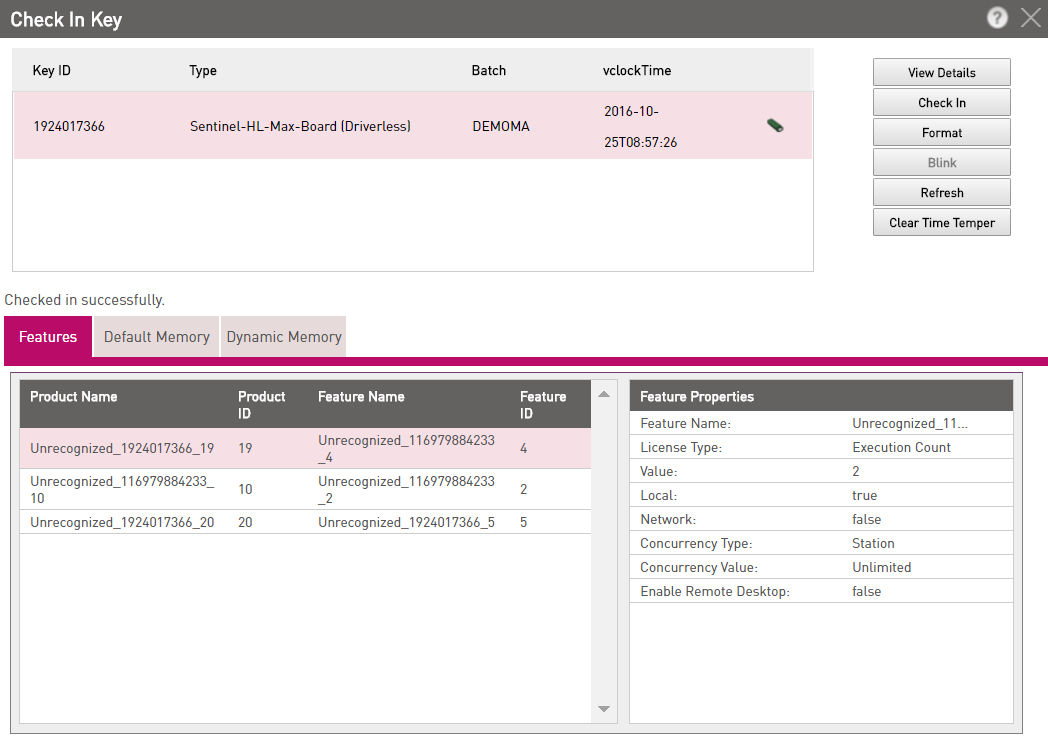
This section is relevant only for LDK Products/Entitlements.
The Check In Key pop-up enables you to process and store the Sentinel security key information that is stored in a connected Sentinel HL key. This information can be used in connection with Protection Key Update orders.
In addition, it enables you to format a key, or to generate a file that you can send to a Customer to format a key that is already deployed.
This page uses a Java Applet that is currently not supported by the Microsoft Edge web browser and it is expected that other browsers will also stop supporting it. We have enhanced the Sentinel EMS system so that user experience is not affected and there is no visible change on the GUI. To facilitate this, users must have Runtime (RTE) installed on their machines and ensure that the URL to access the Sentinel EMS portal is configured in the Admin Control Center. Refer to Configuring the Sentinel EMS URL in the Admin Control Center (ACC)
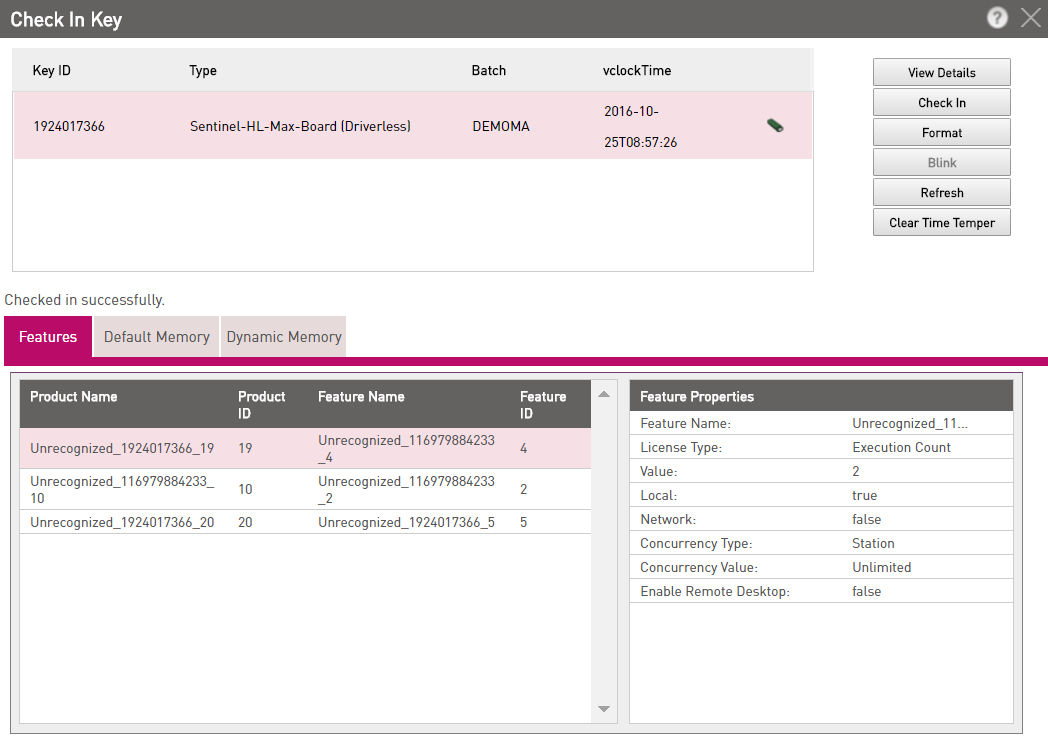
To check in Key Data:
If previous updates are pending for a key, it will not be checked in to the Sentinel EMS database, and "You have # pending updates" message is displayed. You will need to apply or remove the pending updates before checking in the key (refer to the next section).
In this pop-up you can do the following:
If previous updates are pending for a key then you need to remove or apply these before applying new updates.
To remove/apply pending updates:
If previous updates are pending for the Key, "You have # pending updates" message is displayed. You will need to apply or remove the pending updates.
|
|
|||
| http://www.safenet-inc.com/Support | |||
|
|||